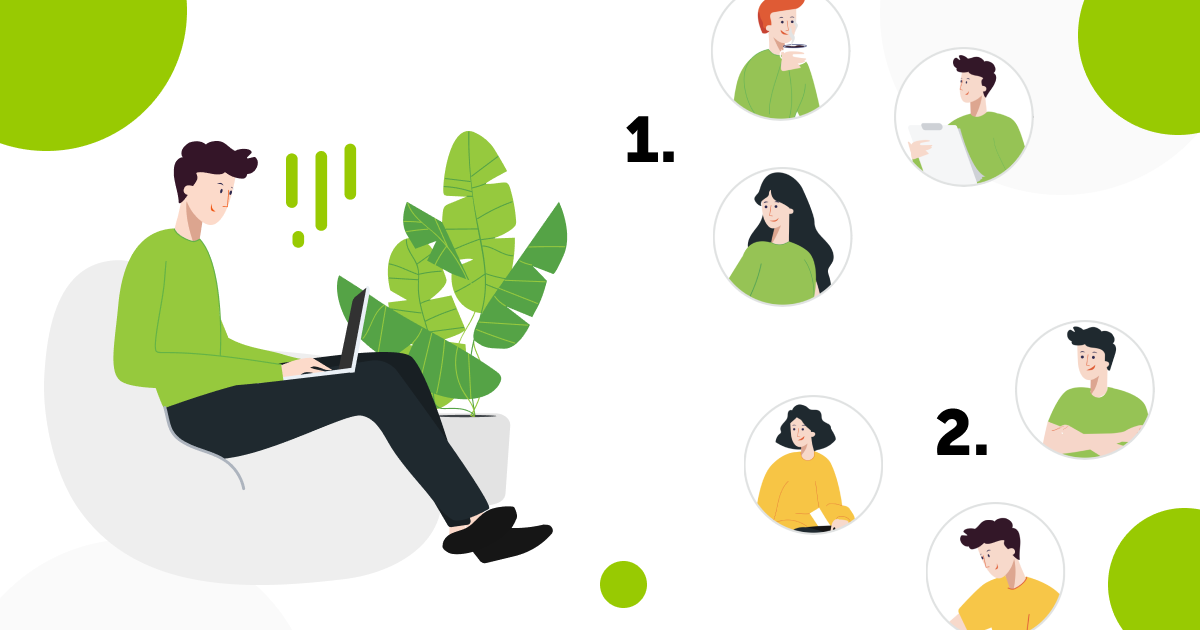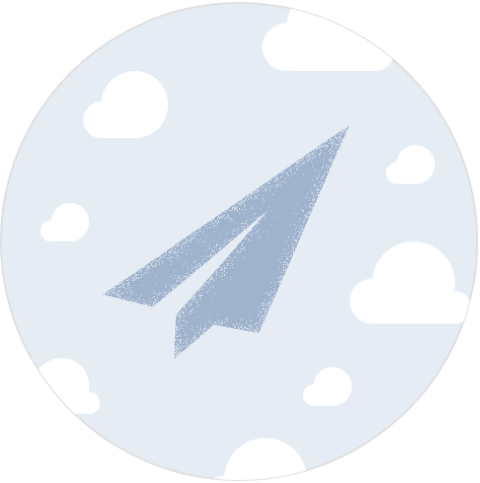Easy user access rights management for medium-sized and large businesses
In companies, where many employees have access to Mapon system, it’s common to differentiate access rights to certain information and sections. It’s a complicated and time-consuming routine for many account administrators who need to adjust access rights for every user individually. To reduce the effort, we improved the processes of creating access rights groups for users.
Let’s say your company has a lot of users – employees, who work in different departments and can only view vehicles, objects and groups assigned to the specific department. It means that, for instance, users from the Logistics department might not be eligible to view the Finance department’s sections and vehicles, and other way around. Using access rights groups will make assigning permissions to view sections, objects and vehicles much simpler.
The solution allows to create separate access rights groups and define which sections, vehicles, objects and permissions are activated for a specific group. Once the group is created, it can be assigned to each user. For instance, to establish access rights groups in your company, you’d need to do the following:
- First of all, individual access groups need to be created – Finance department, Logistics department etc.;
- After that every group just needs to be assigned to each user (employee from a specific department).
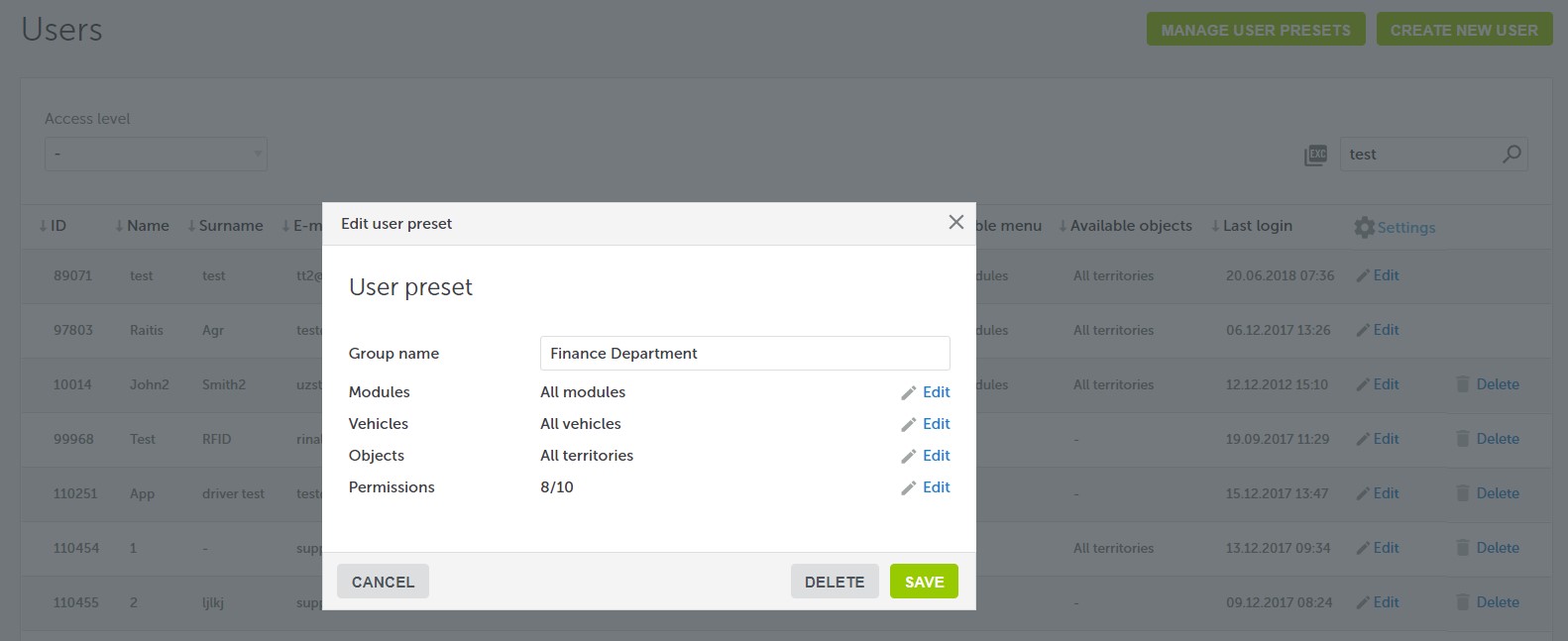
How does the solution help account administrator and the company?
- Access rights groups will considerably lessen the time spent on assigning individual permissions to every object, vehicle or section. You’ll only need to create a group with specific rights for, let’s say, Logistics department once, and the next time you’ll assign the group to users, they’ll automatically have the access rights defined in the group settings.
- Group management will become much easier for the company and system account administrators. For instance, in situation when you need to provide access to a new section, object or vehicle to all users from Finance department, you’ll only need to make the necessary changes in the access rights group. The adjustments will then automatically apply to all users within the group.
Creating access rights groups may seem complicated and time-consuming at first. However, once you do it, you’ll have a thought-through and easy-to-manage system, that will actually save your time in the future, allowing to change access rights at the group, not individual level.
The new access rights option is available to all our clients in Settings under section Users, by clicking on Manage Access Rights Groups.
If you’re not our client yet, but would like to become one, sign up for a free demo!